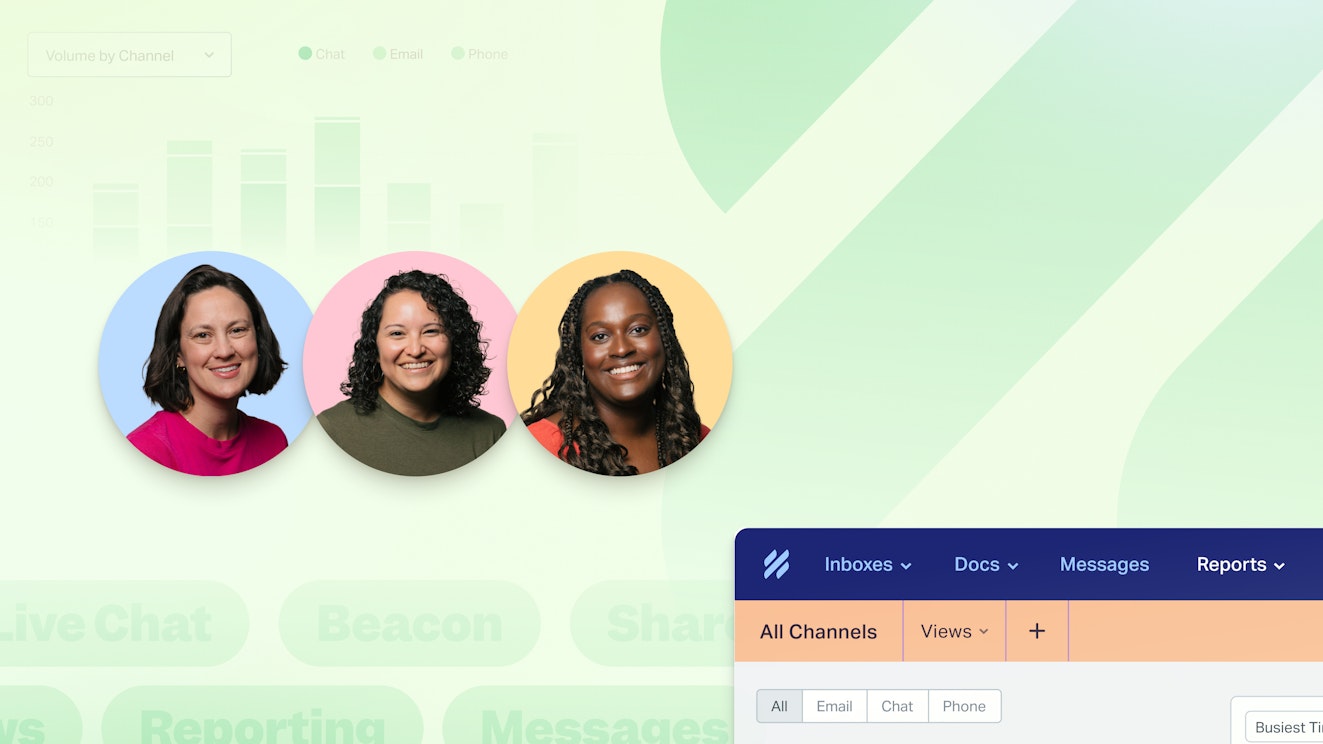In this series, we’ll give you a peek behind the scenes to see how our own team uses Help Scout to provide great customer support!
When you work in support and spend your days speaking with lots of different customers, you tend to have a gut feeling on their opinion of your product or service. While we always pay attention when our collective spidey sense starts to tingle, we need to bring more than just vibes to our leadership team if we want to effect change for our customers. We need to bring data, and for that, we rely on Reports.
Reports help us make good decisions for the support team and bring data-supported recommendations to the broader company. To give you an idea of what we mean, let’s take a look at Help Scout’s reporting feature and how our team uses it.
Note: The data shown in the screenshots below is not actual Help Scout data. In the case of reporting, we do need to preserve some of the mystery! 😅
The types of reports offered in Help Scout
Before we get into how we use reports, let’s quickly look at the different reporting options available in Help Scout. We have seven report types:
All channels report
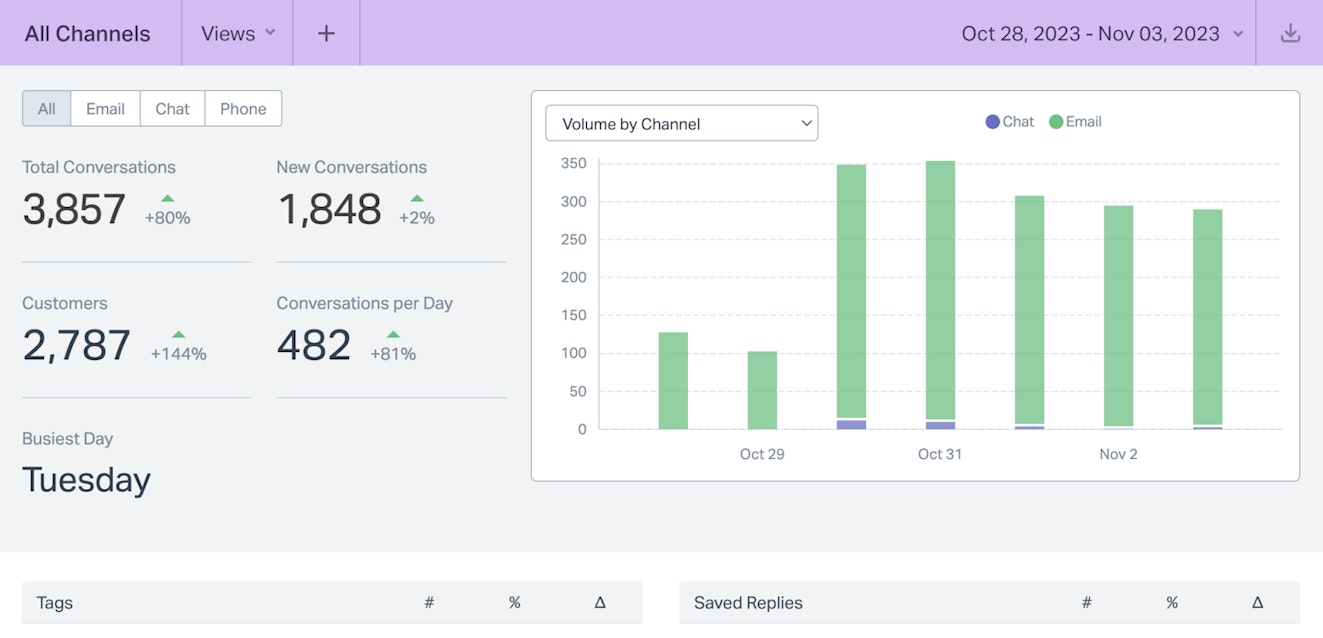
The all channels report gives you a bird’s-eye view of trends happening in your account, like the most used tags, saved replies, and workflows, and it can even report the customers you’re hearing from most frequently.
Email report

The email report tracks how efficiently your team is performing across email-specific metrics, such as response time, replies to resolve, resolution time, and handle time.
Chat report
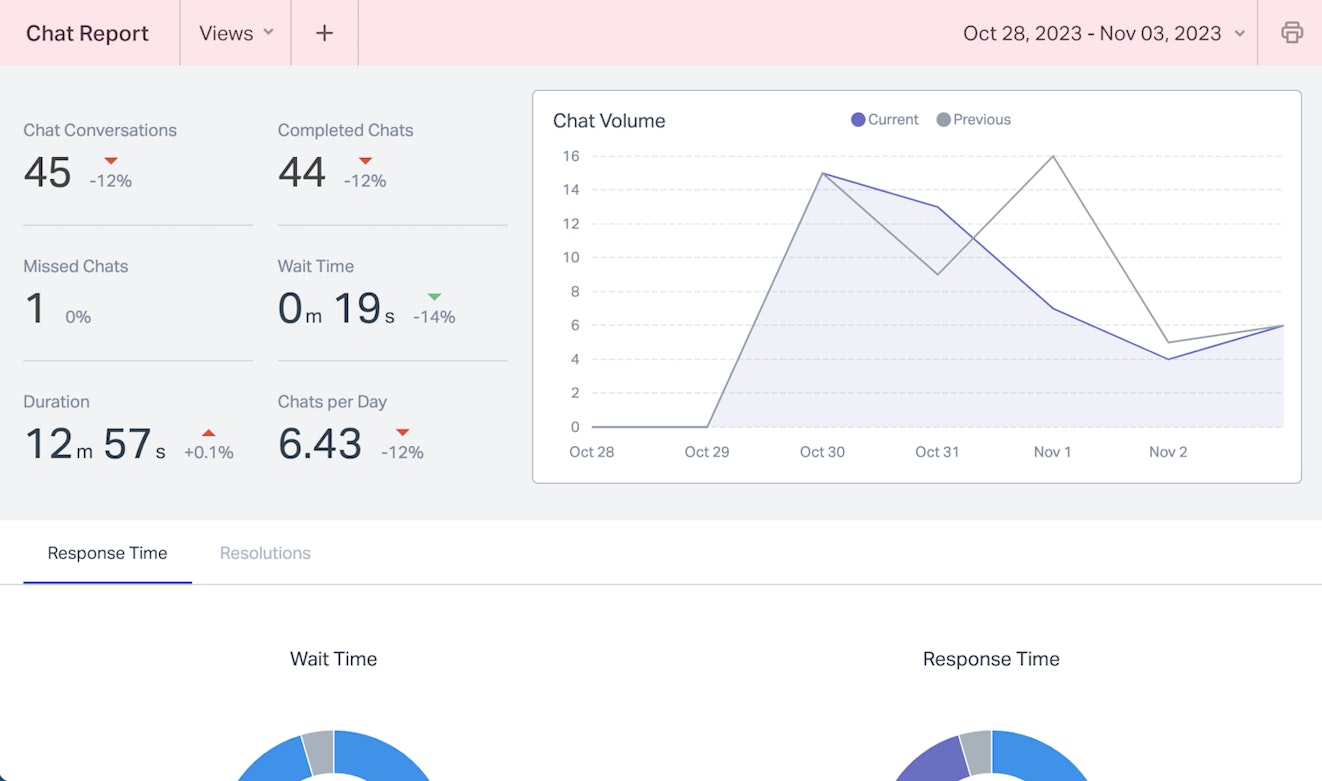
The chat report is similar to email, but it’s focused on chat-specific metrics like total chat conversations, completed and missed chats, wait time, chat duration, and chats per day.
Phone report
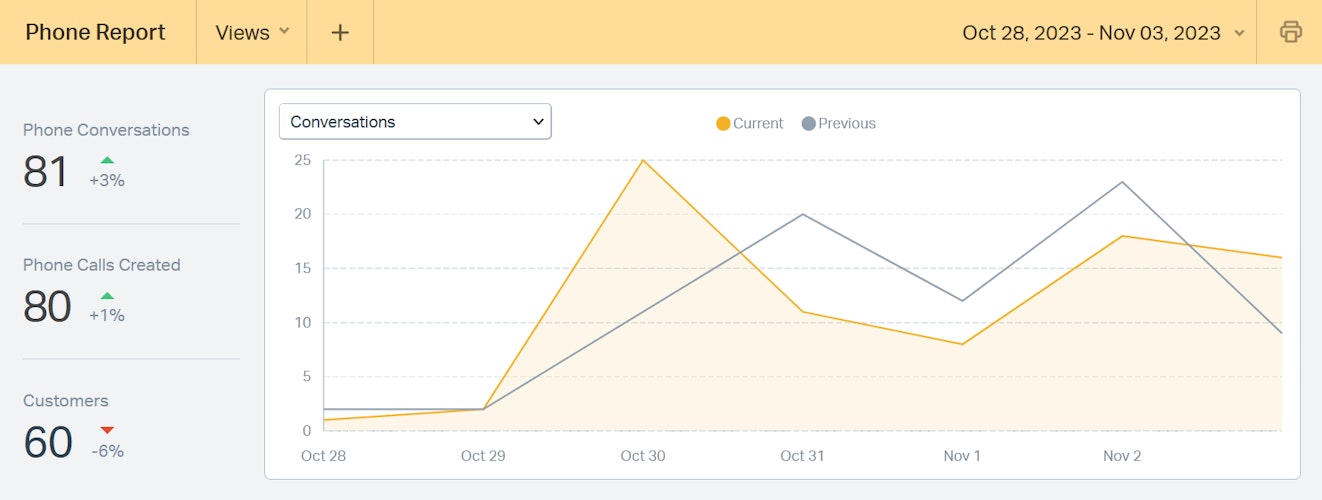
The phone report displays metrics for voicemails, the amount of phone conversations you receive, and how many customers have a phone conversation associated with their account during a given time period.
Company and user report
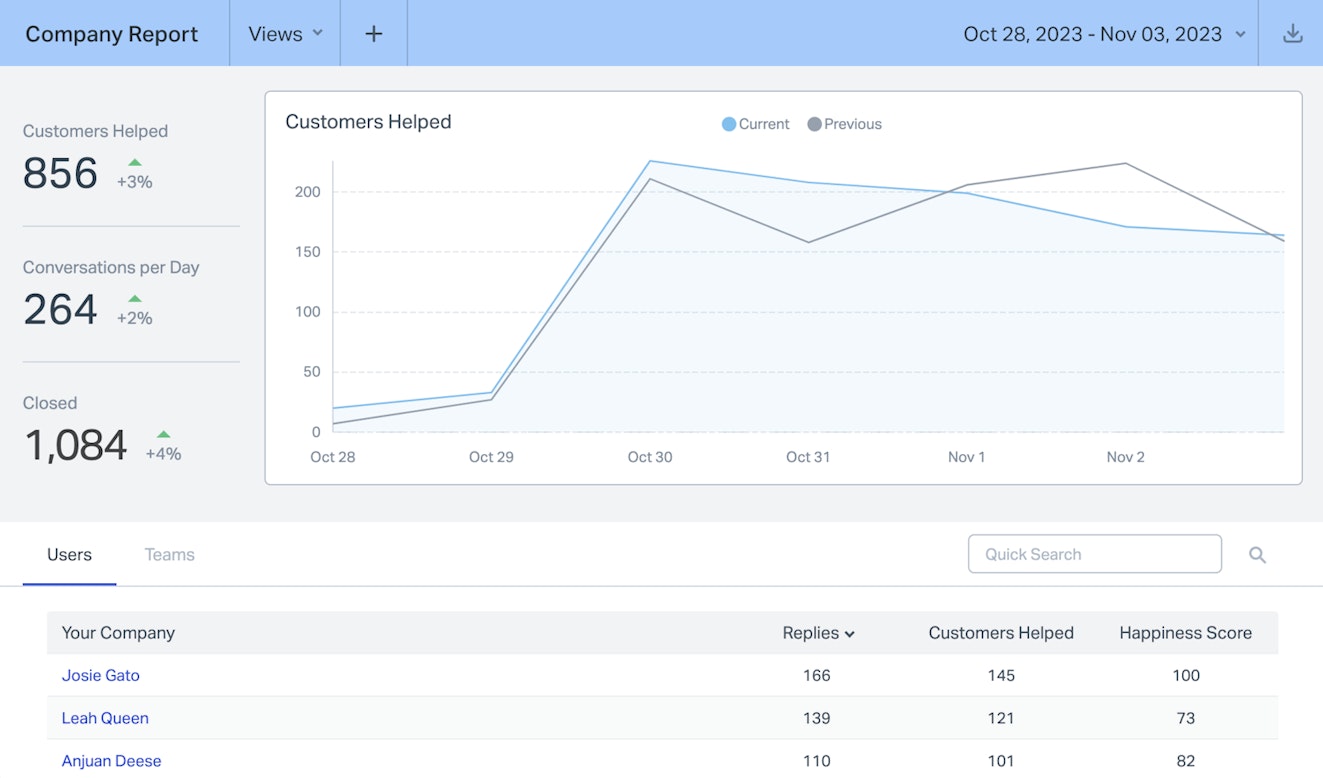
The company report gives you insight into performance across your team. You can see how many customers your team has helped, the amount of conversations your team has per day, and how many conversations have been closed by your team.
You can also zoom in on specific employees (users) to see their stats.
Docs report
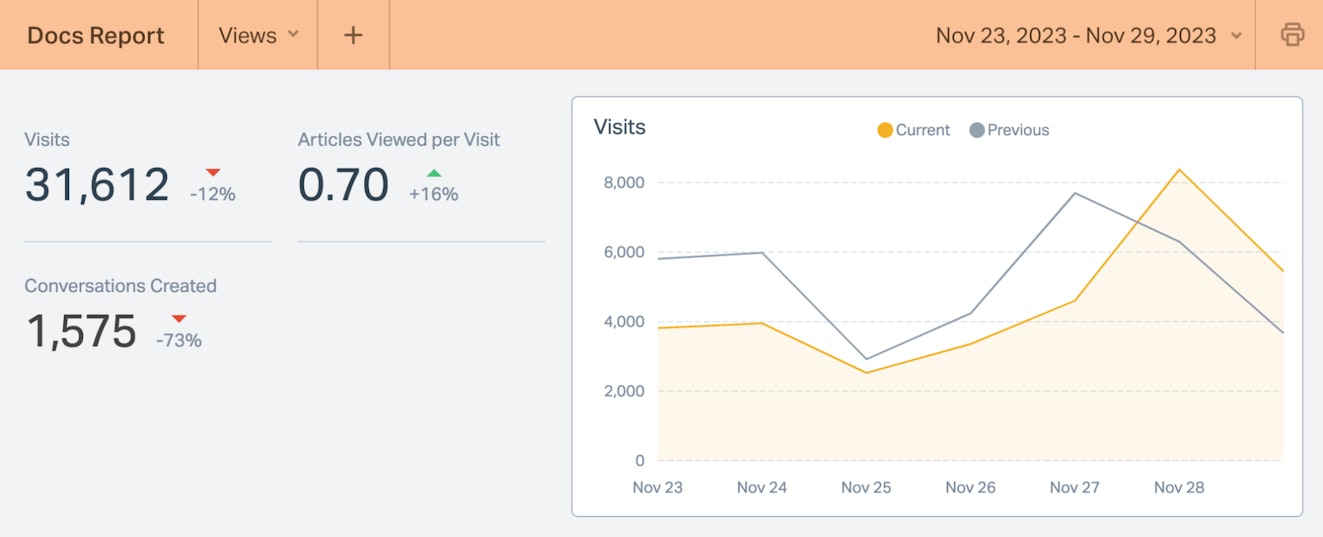
The Docs report gives you insight into how your customers are engaging with your help docs. It will let you know which articles are the most popular, if there are any failed searches, how many conversations were created from your docs site, and whether people are viewing your docs through the help center or a Beacon (web widget).
Happiness report
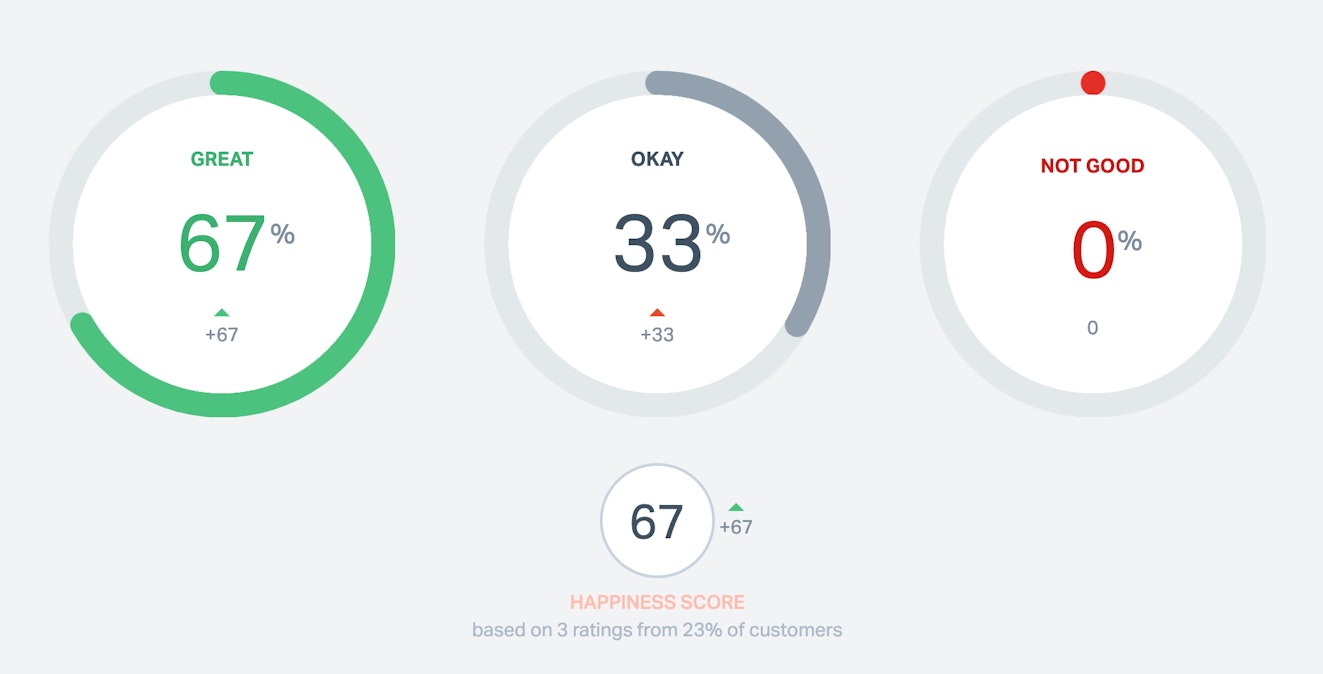
The happiness report is where you’ll see all the data related to satisfaction ratings, which is our survey that goes out in the footer of every email and at the end of each chat.
A few more words on reporting basics
As you move your mouse over different metrics on any given report, you’ll see tool tips that let you know what each metric measures. In addition, each report can be filtered, sliced, and diced in different ways, which we’ll talk about in the next section.

Depending on the type of Help Scout account you have, there may be limitations on the type of reporting customizations you can perform. As we talk about how our team uses Reports, we’ll be sure to call out anything that isn’t available across all account types.
Interested in deep diving into Help Scout reporting live?
Register for a live reporting class led by a member of our support team. No time to attend a class? We got you! Our live classes page has a recording of the session available for on-demand viewing as well!
Report views and date ranges provide specific insights
While getting a basic read on your support volume and team performance is always a good place to start, we use report views and date ranges to get more granular.
Date ranges are selected using the filter on the right side of each report. There are quick filters like “Today,” “This Month, and “Last 12 Months,” but you can also pick out a date range of your own.
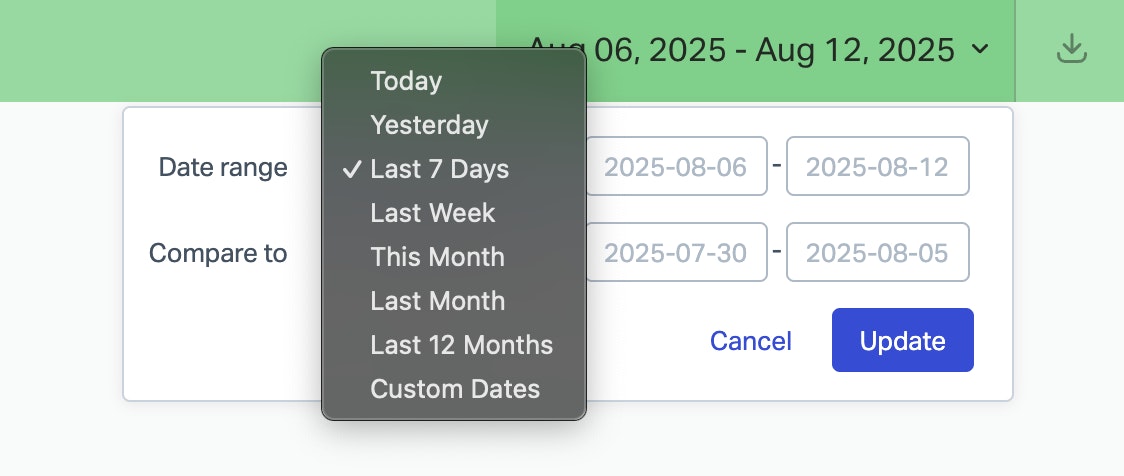
We use custom date ranges in the case of things like product launches or for other time periods where something out of the ordinary was happening and we want to dial in to the customer response.
Date ranges are also helpful when it comes to planning our team’s schedule. For instance, each year Help Scout shuts down for a winter break. We like to review historical data to check what our queue volume has been during past breaks and use that to assess what coverage we’ll need during the upcoming season.
The amount of data you have access to in your reports ranges from 30 days worth of data to unlimited access, depending on which Help Scout plan you have.
You can learn more about what each plan includes on our pricing page.
Another way we filter our data is through reporting views. Views allow you to see the data for conversations that meet a specific criteria. For instance, you can see metrics for conversations in a specific inbox or with (or without) a certain tag or custom field.
While tags are available across all plans, custom fields are limited to Plus and Pro accounts.
If you’d like to learn more about tags and custom fields, we have an article that explains the similarities and differences: Help Scout Using Help Scout: Tags and Custom Fields
We use reporting views for all kinds of things. If we have an outage or a widespread bug, we can automatically tag tickets and set up a view to help us keep track of how many reports we receive so that it’s easier to communicate impact to the rest of the company.
We also like to track conversations that come in from new customers or folks who are currently trialing our product. We want to understand what topics they write in about the most, note any friction points they’re experiencing, and consider what else we can do to help them get the most out of Help Scout.
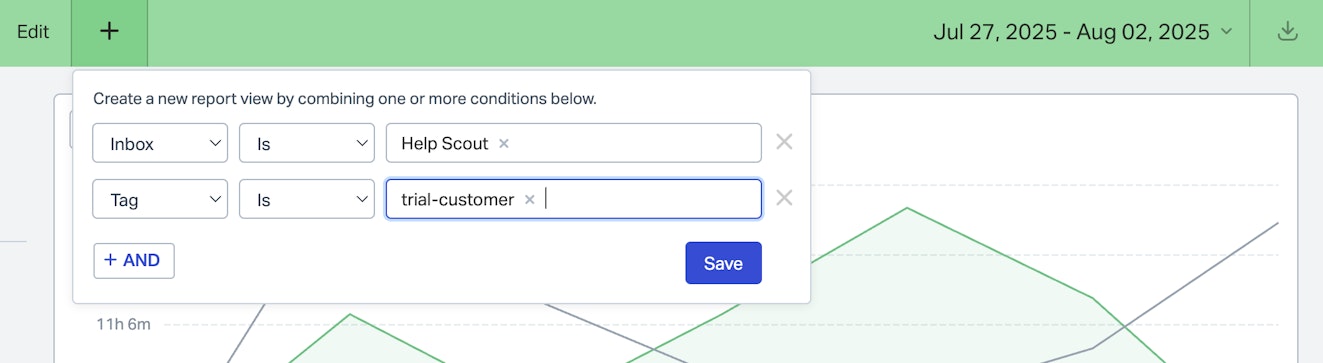
You can set up a filtered view on a one-off basis, but for things like checking in on our trial customers, we save it so we can reference it more easily.
Lastly, remember that reporting views can also be used to filter out conversations that might be skewing your data. We’ll share an example of this in the next section.
Pro tip: Want to view your data outside of Help Scout? Your reporting data can be exported in CSV or XLSX formats. Visit our help doc on exporting reporting data to learn more.
Drill down to get to the bottom of things
Views and date ranges are great at showing us what the numbers are surrounding a certain issue or time period, but sometimes you need to get down to the conversation level to really understand the why behind those numbers.

For instance, if our email report is showing that a certain percentage of conversations haven’t received a response as quickly as we’d expect, we can tap into the results and take a look at the specific conversations the report is based on.
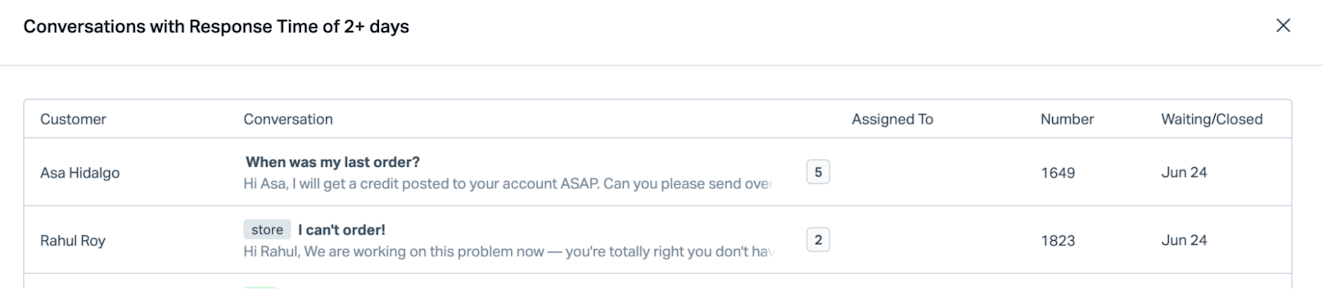
Perhaps there were a lot of difficult questions in the grouping or issues that required us to reach out to other teams. We also practice Whole Company Support at Help Scout, which could affect which conversations got picked up first (i.e., cherry picking).
Alyson Greeley is one of our support managers. She shared that she always starts her investigation into this problem by checking the assignee:
I open the 2+ days modal to see what conversations in that bucket have been assigned to whom. If they are assigned to teams outside of Cteam, like finance or marketing, we add a <no-report> tag and exclude them.

Alyson Greeley
Support Manager
This is one of those situations where using reporting views to filter out conversations is helpful. For various reasons, these teams can take longer to respond to conversations, and those reasons are outside of our control.
No matter what the reason ends up being, getting down into the weeds of our data helps ensure that the story we provide leadership (and the company as a whole) is solid and represents the entire picture.
Use office hours to keep your data relevant
We have support team members all over the world and usually have at least one person monitoring the queue at any given time. However, there is at least one day a week where we don’t have someone actively answering questions.
To ensure that our data actually reflects when we’re online, we use the office hours feature.
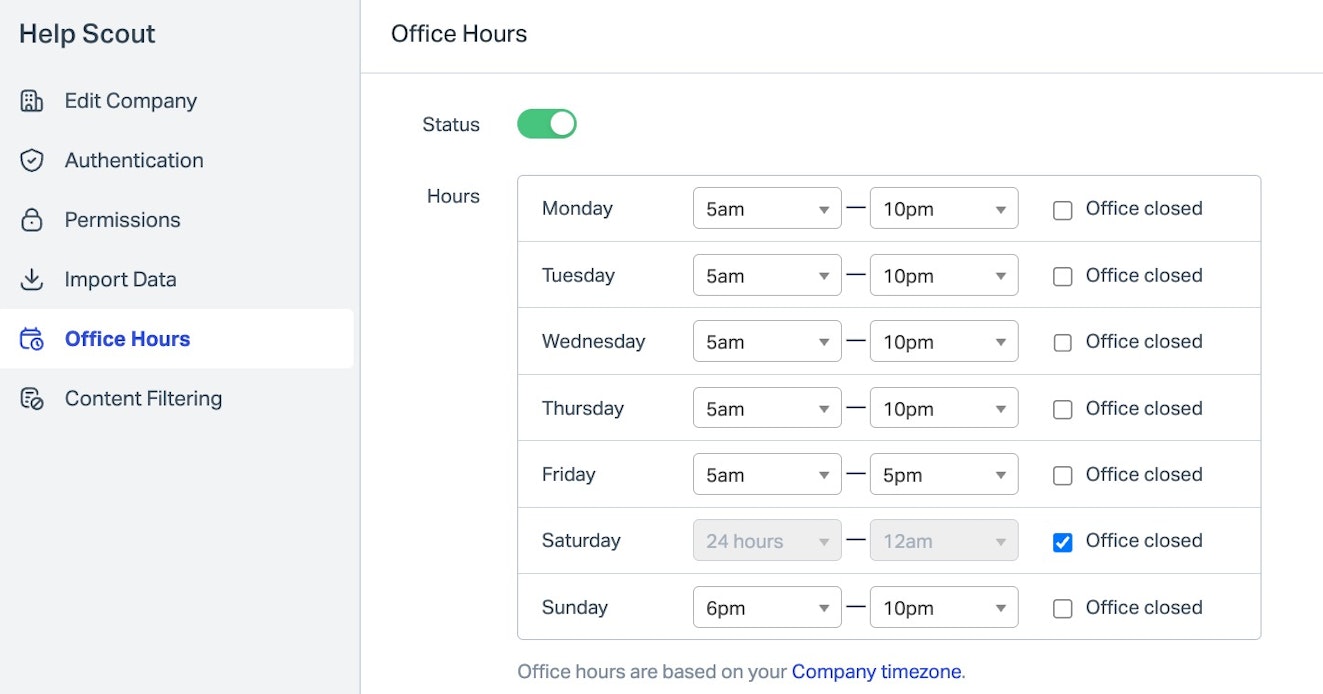
Available on all paid plans, office hours is a feature that lets you tell Help Scout when your team is “in office.” The office hours schedule is set according to the same time zone your account uses, and once it’s set, the system will pause and resume reporting according to the hours when your team is actually working.
As an example of what this looks like in practice, say a customer emails us at 4 p.m. on Friday and we get back to them at 8 p.m. on Sunday. In a scenario where we are “out of office” between 5 p.m. Friday and 6 p.m. Sunday that week, Help Scout will calculate that first reply time as three hours instead of 51.
If you don’t keep support open 24/7 — and most of us don’t — give office hours a try. They’ll make a big difference!
Keep an eye on AI
A newer feature that we have at Help Scout is AI Answers, a self-service chatbot that is available throughout our marketing website and within our web app. Ensuring that AI Answers is doing a good job for our customers is super important to us, so we keep track of its stats using the Insights Report.
I know what you’re thinking — we didn’t mention anything about an insights report! You’re right, this report isn’t part of our core suite of reporting types. Instead, it’s part of our Beacon product.
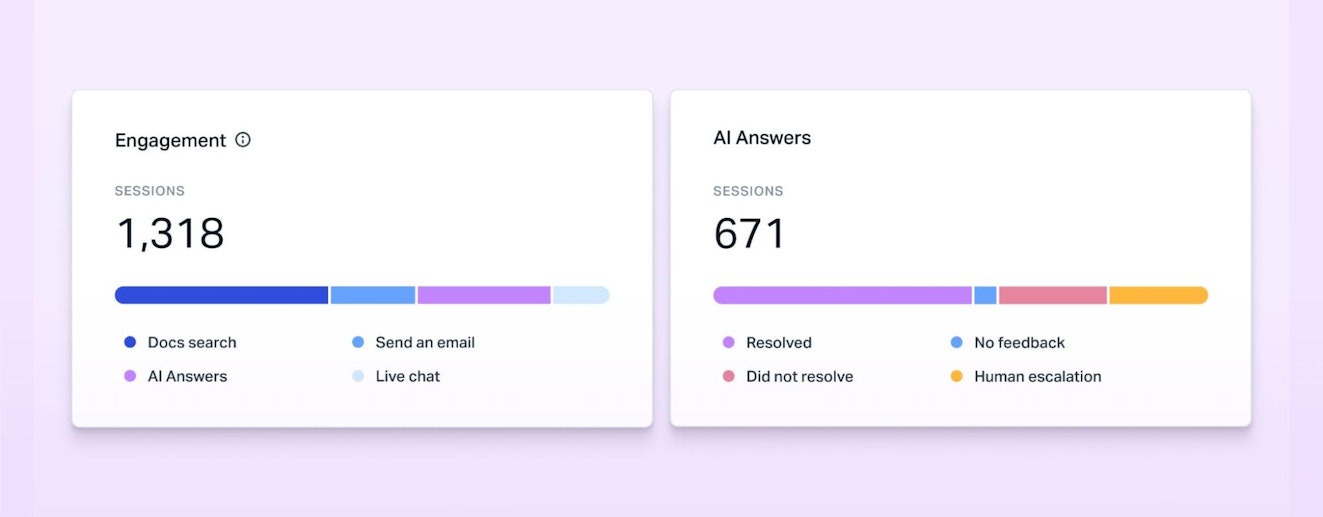
With Beacons, we want to measure engagement — things like whether or not customers searched our Docs articles, sent us a support email, initiated a live chat, or interacted with AI Answers from that specific Beacon.
When it comes to AI Answers specifically, a Beacon’s insights report can tell us how often the AI resolved (or failed to resolve) our customers’ issues and if conversations had to be escalated to our team. We can also dig in further and see what the conversations looked like by clicking into the “sessions” tab.
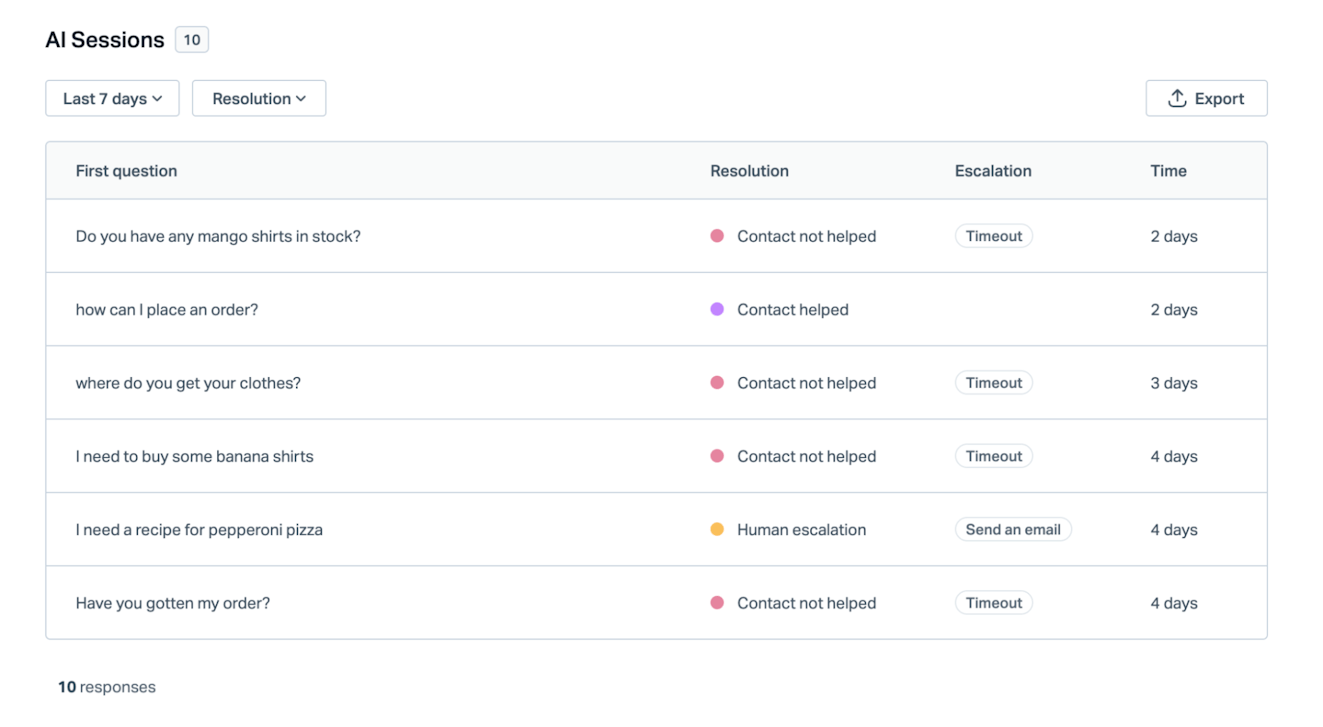
You can filter the conversations by date or resolution and can click into a conversation to review its contents. Once in a conversation, you can use the arrows to scroll through all of the conversations without returning to the sessions list — it’s pretty handy!
We try to take a look at the sessions daily. Melanie Shears, Help Scout’s technical writer, looks for opportunities when she reviews sessions:
As I'm reviewing our reports, I go through all of the ‘Contact Not Helped’ sessions and look to see if the AI got it right. If the answers could be better, I'll add the improvements as I go.

Melanie Shears
Technical Writer
Improvements to AI Answers can be added by clicking the “improve” button in any conversation with AI. A text box will appear, and you’ll be able to enter an improvement for any part of the response. Conversations that don’t have any previous improvements will also show a box full of “suggested improvements” that you can implement.
Melanie thinks these types of tweaks can make a big difference: “Adding improvements to AI Answers really allows the feature to level up and ensures a better answer the next time someone asks the same question. A little human intervention can go a long way.”
Of course, no technology (or human!) is right 100% of the time. That’s why any sessions where a customer didn’t get the help they needed also land in our inbox so that it’s easy for the team to follow up.
Want to learn more about reporting in Help Scout?
While we hope this post is helpful, we’ve only scratched the surface on reporting. Luckily, we have lots of great resources to share!
First, we offer a live class on reporting led by a member of our support team. To register for the class, visit our live classes page. If you can’t make a live session or there isn’t one listed at the moment, scroll down the classes page to find a live recording that can be streamed on demand.
We also have tons of articles in our help center. Here are a few to get you started:
Still have questions? Reach out to the team any time; we’re here to help!